How to use data sources
Store and fetch data from data sources in Create
This guide shows you how to create a data source to store data, and then use the stored data in a recipe. An example dataset is provided, but you can also follow along with your own data.
Prerequisites
- Unit admin rights on a unit in Create.
- Basic familiarity with the platform.
Procedure
The process consists of the following tasks:
- Set up a data source.
- Set up a recipe or open an existing one.
- Inside the recipe, fetch data from the data source.
Set up a data source
We start by creating a data source:
- Go to Data Sources in the admin page.
- Create a new Data Source with a name of your choice:
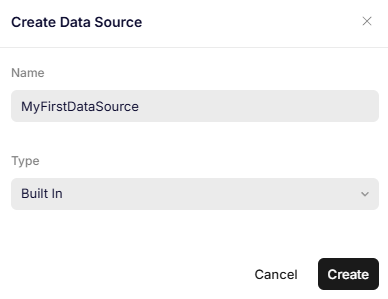
Creating a data source
- Add 4 new columns and name them OfficeName, City, Country and Address.
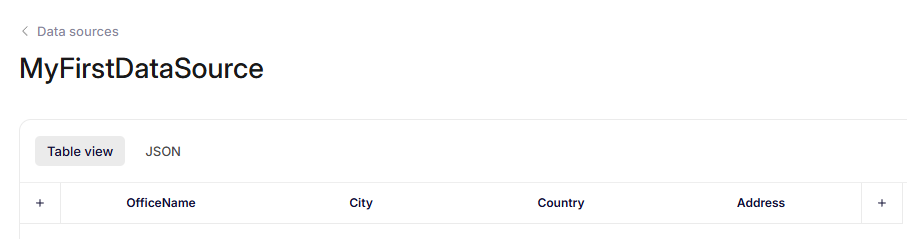
Data source with 4 columns.
- Add a couple of rows with any information you like.
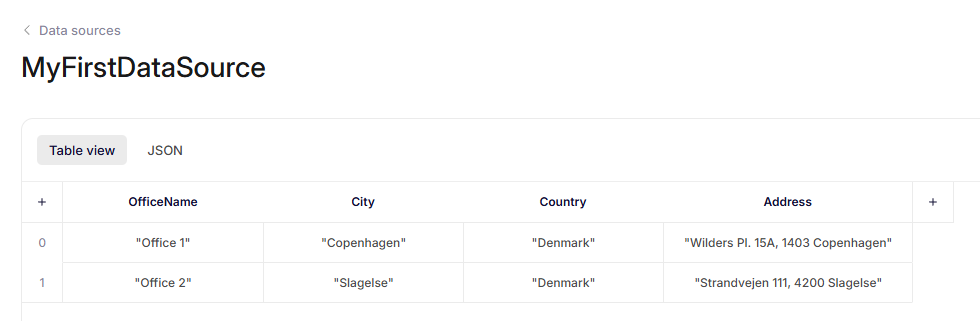
Data source with 2 rows.
- Press Save.
The data source is now created and updated with 2 rows of data.
Use data from a data source
In the next steps, fetch data from the data source from inside a recipe.
- Open an existing recipe or create a new one at a location of your choice.
- If you don't already have a template, you can use this one.
- Add a new Select field in the form on the right and give it a name and key of your choice.
- In the Data source setting, select your new data source.
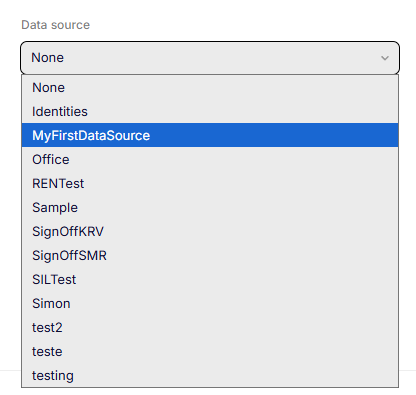
Selecting a data source.
- In the Label Field Name setting, type in OfficeName.
- Insert a new Field binding in your recipe.
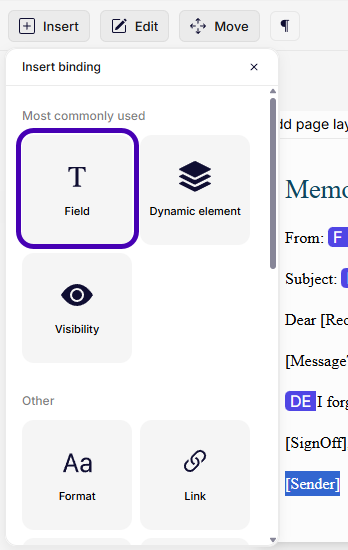
Inserting a field binding.
- Press the Browse button and browse to your Select field in the form and choose which data point to insert.
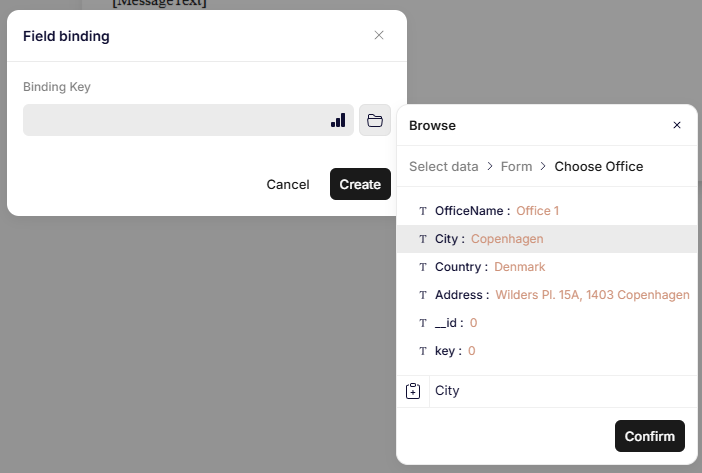
Browsing the form.
The value is now ready to be inserted in the document when selecting a row in the form.
Sample Data Source
The following JSON-data can be pasted into the data source to create it automatically.
[
{
"OfficeName": "Office 1",
"City": "Copenhagen",
"Country": "Denmark",
"Address": "Wilders Plads 15A",
"__id": "0"
},
{
"OfficeName": "Office 2",
"City": "Slagelse",
"Country": "Denmark",
"Address": "Strandvejen 111",
"__id": "1"
}
]Conclusion
You just saved data to make it available to all recipes in a unit as a data source. You then fetched data from the data source based on a piece of information that the recipe received, and made the fetched data available to be used in a template.
Updated 8 days ago